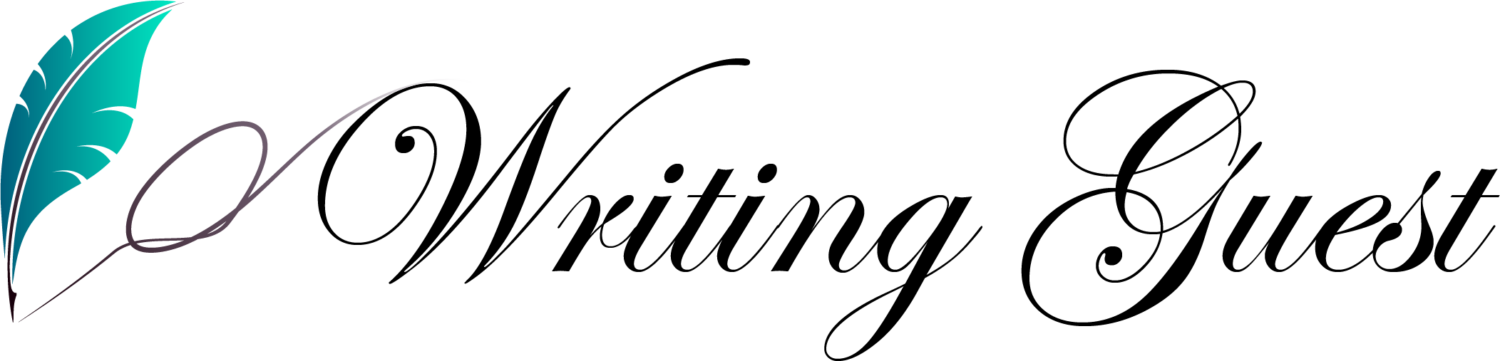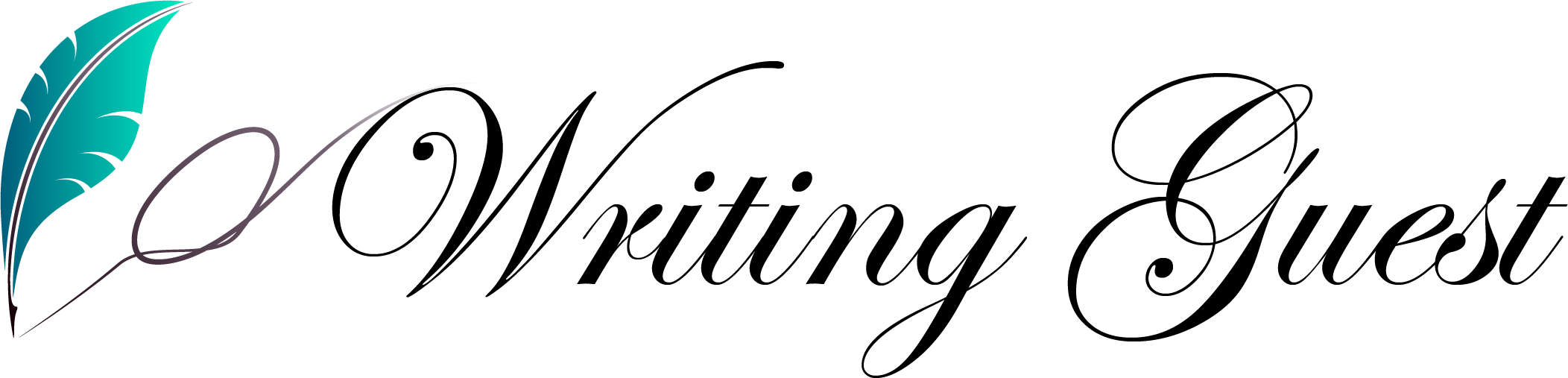Organizations are increasingly turning to cloud-based solutions for improved security, accessibility, and collaboration in today’s quickly changing business landscape. Moving from on-premises email systems, like Microsoft Exchange, to cloud-based platforms, like Office 365, is a crucial part of this shift. In this article we will see the different methods for Exchange to Office 365 Migration.
What is Exchange Microsoft?
Microsoft Exchange is a popular email server, calendaring, and contact management solution developed by Microsoft. It is a part of the Microsoft 365 suite of productivity tools and services. Businesses and organizations use Exchange extensively to efficiently and cooperatively manage their contacts, calendars, tasks, and email correspondence.
Office 365 vs Exchange
| Exchange | Office 365 |
| One time subscription plan. | Monthly charges plan |
| Blackberry extra support | Blackberry support included |
| According to the server space | 50GB space per user |
| Extra pay for updates | Update fees included in monthly charges |
| Additional SPAM and ANTIVIRUS is needed | SPAM and ANTIVIRUS is included in the package. |
What are the reasons for Exchange to Office 365 Migration?
Organizations are migrating from Microsoft Exchange to Office 365 for various reasons, driven by the desire to leverage the benefits offered by a cloud-based productivity suite. Here are some common reasons for Exchange to Office 365 migration:
- Cost Efficiency: Office 365 deals with a subscription-based model, eliminating the need for organizations to invest in and maintain on-premises hardware and infrastructure. This can lead to significant cost savings in terms of hardware purchases, maintenance, and ongoing management.
- Scalability: Office 365 provides scalable solutions that can easily accommodate the growing needs of an organization. With the cloud, businesses can adjust their subscription plans to match user demands without the need for extensive infrastructure planning and upgrades.
- Accessibility and Mobility: Office 365 offers enhanced accessibility, allowing users to access their emails, files, and applications from anywhere with an internet connection. This is particularly beneficial for organizations with remote or mobile workforce, providing flexibility and improved collaboration.
- Automatic Updates: With Office 365, organizations benefit from automatic updates and feature releases without the need for manual intervention.
- Collaboration Features: Office 365 integrates a suite of collaboration tools such as Microsoft Teams, SharePoint, and OneDrive for Business.
How to Migrate Exchange to Office 365?
There are multiple ways to migrate Exchange to O365. Let’s discuss them one-by-one:
Manual steps for Exchange to Office 365 Migration
You must export your EDB mailboxes to PST files and then import the PST files into Office 365 in order to export your EDB mailboxes to the Office 365 cloud.
Step 1: Migrate EDB to PST
Step 2: Import PST to Office 365
Migrate EDB to PST
- Move to PST 365 by using PowerShell
- Migrate through Exchange Admin Center
Using PowerShell to migrate EDB to PST
You must launch Exchange Management Shell as an administrator and run the following set of cmdlets in order to convert EDB files to Outlook PST.
New-MailboxExportRequest -Mailbox <mailbox name> -FilePath “<destination file path>”
Note: The mailbox name you wish to export is MailboxName. The location where files are saved is FilePath.
Your EDB mailbox is exported to an Outlook PST file once you run the PowerShell command mentioned above.
Migrate through Exchange Admin Center
Exchange Admin Center can be used to export EDB files to PST files. Simply navigate to recipients>mailboxes, pick your preferred mailbox, and then do a right-click on it. Next, select the option to Export to a PST file. Give me a location later on so I can move this EDB file to PST.
Import PST to Office 365
There are two ways you can import PST files into Office 365 for free.
Network Upload Method
Drive Shipping Method
Network Upload Method
You must download and install Azure AzCopy Tool before using this method. You can easily upload PST files to Office 365 by using this tool.
The Azure AzCopy tool, SAS URL, cmdlets, mapping file, and other tools are used in this network upload method to import PST files to Office365. It’s a complicated process that requires technical know-how.
Drive Shipping Method
This method requires you to physically ship your hard drive containing your data to the Microsoft data center. Microsoft will manually upload your data to the cloud in the datacenter. Once more, in order to get the desired results, this drive shipping method of importing PST into Office 365 must be carried out precisely and carefully.
Automatic Method for Exchange to Office 365 Migration
We would like to introduce you to a third-party tool that can offer an effective, automated, and direct migration from EDB to Office 365, saving you the trouble and time of having to move your data through difficult and lengthy manual processes. MailsDaddy Exchange to Office 365 Migration Tool is the software which your EDB files can export to Office 365 directly. This indicates that there is no need to convert EDB files to PST. This tool provides you with direct migration and is quick.
Features of Exchange to Office 365 Migration Tool
Some of the best feature of the EDB to O365 converter mentioned below:
- User-Friendly Interface: Intuitive and user-friendly interfaces make it easier for users to navigate through the migration process.
- Selective Migration: The ability to selectively migrate specific mailboxes, folders, or items based on user requirements.
- Preview Options: A preview feature allows users to see a preview of the data before initiating the actual migration, helping in assessing the content.
- Maintaining Folder Hierarchy: Ensures that the structure of folders in the source is maintained in the destination, preventing data disorganization.
- Data Filtering: Filtering options based on criteria like date range, specific folders, or types of items for more refined migration control.
- Customer Support: Access to reliable customer support to assist users with any issues or queries during the migration process.
Steps to Migrate Exchange to Office 365 with the tool
The steps for migrating Exchange to Office 365 are mentioned below:
- Download and Install MailsDaddy Exchange to Office 365 Migration tool.
- Add EDB file and click on OK.
- Go Export Multiple option and click on Office 365 > Click on Next.
- In the next window select the required option > and click on next.
- The EDB file has been converted into Office 365 successfully.
Wrap-Up
In summary, the article offers helpful guidance on simplifying the Exchange to Office 365 migration procedure. The exporting of EDB files to Office 365 via manual methods is a complex process. Therefore, MailsDaddy EDB to Office 365 Migration tool is what you should use if you want to quickly migrate EDB files to Office 365. The best part is that, unlike manual techniques, this tool doesn’t require any technical skills. Additionally, the tool is precise and quick. Thus, download this amazing program and carry out an easy EDB to Office 365 migration.
Read More: Website Maintenance