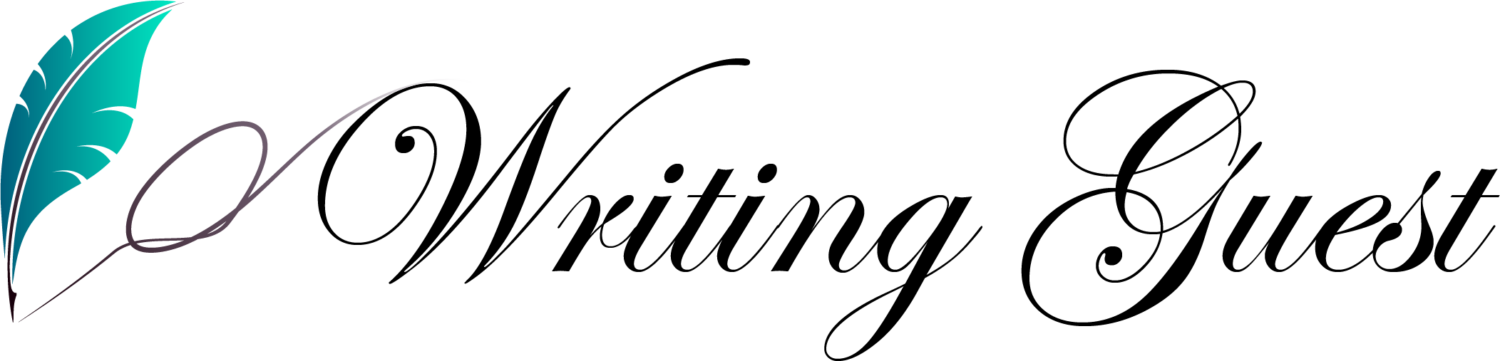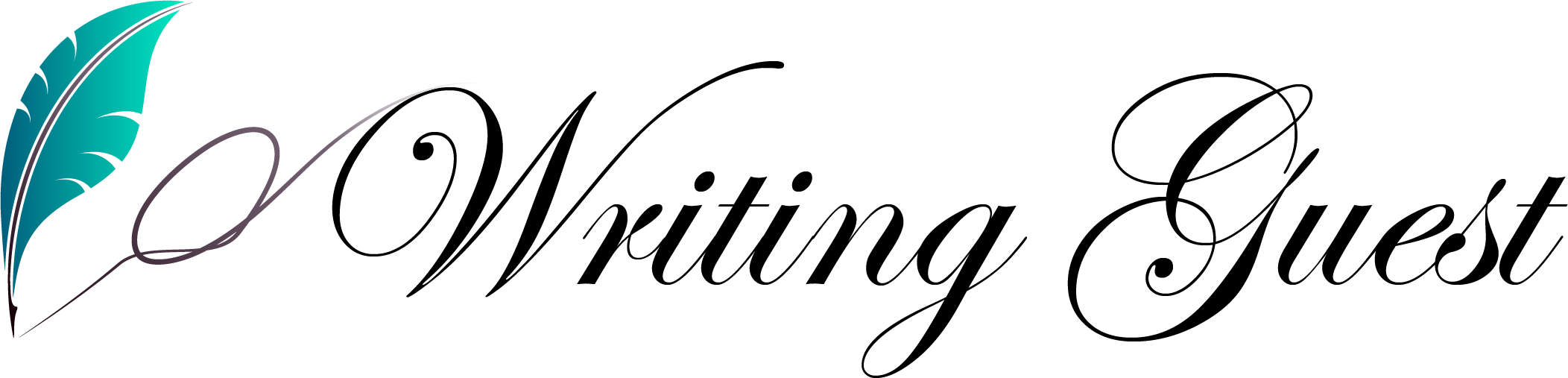Are you ready to take your gaming experience to the next level? Building a gaming PC from scratch is an exhilarating journey that allows you to craft a powerhouse tailored to your gaming preferences. In this comprehensive guide, we’ll walk you through the step-by-step process of create a gaming computer. From selecting the perfect components to assembling them with precision, we’ve got you covered. Get ready to unleash the full potential of your gaming adventures with a customized gaming PC.
Creating a gaming computer allows you to customize your machine according to your gaming preferences and performance requirements. Instead of buying a pre-built system, you’ll handpick every component to ensure the best gaming experience possible.
Setting Your Goals
Before diving into the technical aspects, consider what you want from your gaming PC. Are you aiming for 1080p, 1440p, or 4K gaming? Do you also plan to use the computer for content creation or streaming? Determining your goals will help you choose the right components.
Selecting the Right Components
Choosing the Processor (CPU)
The CPU is the brain of your computer, influencing gaming performance and multitasking capabilities. Opt for a powerful, multi-core processor from reputable brands like Intel or AMD.
Selecting the Graphics Card (GPU)
The graphics card is crucial for gaming visuals. Choose a GPU with ample VRAM and support for the latest technologies like ray tracing for stunning graphics.
Picking the Perfect Motherboard
Your motherboard serves as the backbone, connecting all components. Ensure compatibility with your chosen CPU and GPU, and consider features like RAM slots and connectivity options.
Opting for the Right RAM
Having enough RAM is essential for smooth gaming. Aim for at least 16GB, and choose RAM with a high frequency for optimal performance.
Storage Solutions: HDD vs. SSD
While HDDs offer more storage at a lower cost, SSDs provide faster load times. Consider using an SSD for your operating system and frequently played games.
Assembling Your Gaming Rig
Preparing Your Workspace
Find a clean, well-lit area to assemble your PC. Gather all necessary tools and components to avoid interruptions.
Installing the CPU and Cooler
Gently place the CPU into the socket, apply thermal paste, and attach the cooler. Ensure a secure fit to prevent overheating.
Mounting the Motherboard
Align the motherboard with the standoffs in the case and secure it with screws. Connect power cables, fans, and front-panel connectors.
Installing the Graphics Card
Insert the GPU into the appropriate slot on the motherboard. Secure it with screws and connect power cables.
Adding RAM Modules
Open the RAM slots on the motherboard and firmly insert the RAM sticks. Press down until they click into place.
Connecting Storage Drives
Attach your storage drives to the appropriate slots on the motherboard. Connect power and data cables.
Power Supply and Cable Management
Mount the power supply in the designated area and connect power cables to the motherboard, GPU, and drives. Organize cables for proper airflow and aesthetics.
System Installation and Setup
Installing the Operating System
Use a USB drive to install your chosen operating system. Follow the prompts to set up your preferences and user account.
Driver Installation
Download and install the latest drivers for your components, including the GPU, motherboard, and peripherals.
Essential Software for Gaming
Install gaming platforms like Steam, Epic Games Store, or others of your choice. Download and install games you wish to play.
Adjusting Graphics Settings
Tweak in-game graphics settings to achieve the right balance between visual quality and performance.
BIOS Optimization for Gaming Performance
Updating the BIOS
Visit the motherboard manufacturer’s website to check for BIOS updates. Keeping the BIOS up to date can improve system stability and compatibility.
Overclocking Basics
If you’re comfortable with it, consider overclocking your CPU and GPU for enhanced performance. However, proceed with caution and monitor temperatures.
Fan Curve and Temperature Management
Adjust fan curves in the BIOS to ensure efficient cooling. Monitoring temperatures helps prevent overheating during gaming sessions.
Cooling and Maintenance
Importance of Proper Cooling
Effective cooling prevents components from overheating, which can lead to performance throttling or even damage.
Air vs. Liquid Cooling
Choose between air and liquid cooling based on your budget and cooling requirements. Both have their advantages and drawbacks.
Regular Maintenance for Longevity
Dust can accumulate inside your PC over time, affecting performance and cooling. Regularly clean your components and case to maintain optimal conditions.
Personalization and Aesthetics
Choosing a Suitable Case
Select a case that accommodates your components and provides adequate airflow. Consider cable management options for a tidy interior.
RGB Lighting and Cable Management
Add RGB lighting strips or components to enhance aesthetics. Proper cable management not only looks neat but also improves airflow.
Upgrading and Future-Proofing
Knowing When to Upgrade
Stay informed about the latest hardware trends and game requirements. Upgrade when your system no longer meets your performance needs.
Compatibility Considerations
Before upgrading, ensure new components are compatible with your existing setup, including motherboard and power supply.
Upgrading GPU, CPU, and More
Upgrade individual components like the GPU or CPU to boost performance without rebuilding your entire system.
Conclusion
Building your own gaming computer is a gratifying journey that empowers you with a customized and powerful gaming setup. By carefully selecting components and following the steps outlined in this guide, you can create a gaming rig that delivers exceptional performance and visual prowess. Get ready to immerse yourself in the world of gaming like never before!
FAQs
Q1: Is building a gaming computer cheaper than buying a pre-built one?
A1: Yes, building your own gaming computer can often be more cost-effective as you can choose components based on your budget and needs.
Q2: Do I need advanced technical skills to build a gaming PC?
A2: While some technical knowledge can be helpful, many resources and tutorials are available online to guide beginners through the process.
Q3: Can I upgrade individual components in the future?
A3: Absolutely! One of the advantages of building your own PC is the ability to easily upgrade specific components to keep up with the latest technology.
Q4: What’s the advantage of liquid cooling over air cooling?
A4: Liquid cooling can provide more efficient heat dissipation, resulting in potentially lower temperatures compared to air cooling.
Q5: How often should I clean my gaming PC?
A5: It’s a good idea to clean your PC every few months to prevent dust buildup and maintain optimal performance.