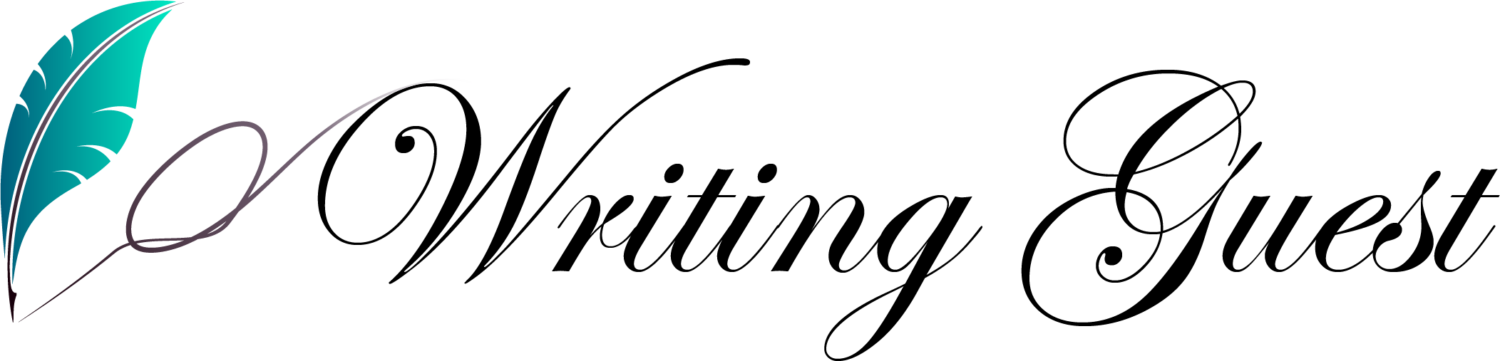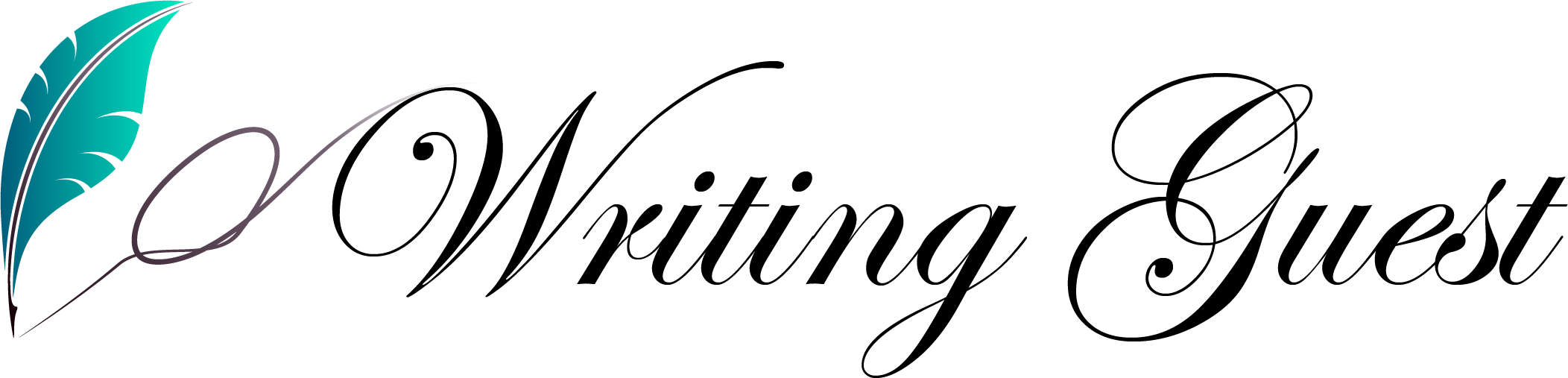Wavlink is known for launching various networking devices that take the user’s internet usage experience to new scales. Some of them are Wavlink drivers, WiFi routers, and even range extenders. But, some users who have installed range extenders in their houses, have reported facing a weird problem. They state that their TV won’t connect to the Wavlink extender.
In case you have also become a victim of the same problem, then first of all, consider verifying whether the issue is with television only or you are facing it with other client devices too. If the problem is with all client devices, then consider restarting your range extender by following the instructions given below:
- Power down your WiFi extender.
- Disconnect it from the power socket.
- Wait for some time. 10 minutes will be enough.
- Reconnect the extender to the power socket.
- Power it up again.
Once you’re done restarting your WiFi extender, consider checking if your devices are able to connect to its network. If yes, then the issue has been successfully resolved. However, you need to check out the techniques listed in the next section if you are struggling with a problem related to the connection between the extender and television only.
Solved: TV Won’t Connect to Wavlink WiFi Extender
Check the WiFi Password
To connect your television to the WiFi network of your Wavlink range extender, you are required to enter the WiFi password in the TV’s WiFi settings or use the Ethernet cable. In case you have opted for the former method, ensure that the correct WiFi password of the extender has been used by you. Check that there are no typos in the WiFi password. In case the WiFi password of your range extender has already been saved on your TV, consider forgetting the network and reconnecting to it.
Just in case, you have established a connection between your WiFi extender and the television using an Ethernet cable, be certain that the cable is intact and is not flipped from any point. Besides, ensure that the cable is properly connected to the LAN ports of your television and extender. Apart from this, the ports of your devices are supposed to be in working condition.
Verify Network Settings
In some smart television models, you get the opportunity to troubleshoot network-related problems. Therefore, depending on the television model you own, consider checking the network settings and verifying that they are turned on. Apart from this, there should be no error messages. Furthermore, look for the option that allows you to reset your network. However, you must keep the network information handy as you will need to reconnect to the extender’s WiFi as previous settings will get deleted.
You can also check the DHCP settings on your smart TV. Use it to get a unique IP to connect to the internet. Thus, consider turning it off and on to get the problem resolved. Once done, check if your television connects to the Wavlink WiFi extender.
Restart Your Smart TV
Sometimes, a simple restart can fix the problem that other troubleshooting techniques cannot fix. There are chances that network glitches have affected your television’s ability to get connected to the internet wirelessly. Therefore, you should not wait to restart the television. It will resolve technical glitches.
For this, consider long-pressing the Power button located on the remote of your TV till a list of options shows up. After that, select the option labeled Restart and wait. In case your smart television does not support such functionality, disconnect your computer from the power outlet and wait for at least 10 minutes. Lastly, switch on the television. Once your device restarts, open the WiFi utility and try to connect to the WiFi of your range extender. Any luck?
The Bottom Line
That’s all about what to do if your television won’t connect to Wavlink WiFi extender. We hope that after trying your hands on the tips given above, you will be able to get the issue fixed easily.
However, if the connectivity issue between your range extender and television is still there, update the extender by accessing ap.setup and update the television’s software. Once done, try to reconnect your devices. This time you will surely get success in fixing the issue.